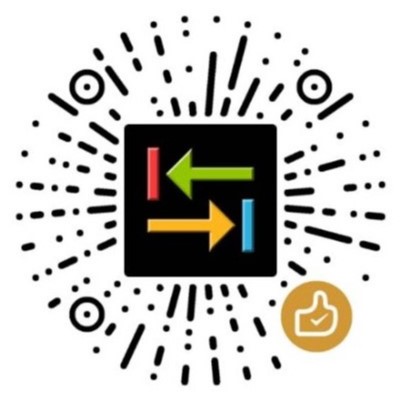前一篇文章介绍了如何美化 PowerShell,今天来写几个比较实用的 PowerShell 脚本。
更新 PowerShell 的 NuGet 默认 PowerShell 自带的 NuGet 还是 2.8 版本,使用这个版本无法正常发布 PowerShell 模块,所以需要将 NuGet 更新到最新版本。
Invoke-WebRequest -Uri https://dist.nuget.org/win-x86 -commandline /latest/nuget.exe -OutFile "$env:LOCALAPPDATA \Microsoft\Windows\PowerShell\PowerShellGet\NuGet.exe"
运行一次就行了。
通过 cd… 进入上上级目录 在命令行里我们最常用的命令应该就是 cd 了,因为每次切换目录都要用到。不过如果进入了比较深的目录,想要向上退几层的话,对于我这种懒人来说,要输入 cd ..\.. 这样的命令感觉太麻烦了。要是能支持 cd... 或者 cd ... 这样的写法就简单多了。
要实现 cd... 这样的写法很简单,只需要编写下面这样的脚本就可以了:
cd... function cd ...Set-Location ..\.. }function cd ....Set-Location ..\..\.. }function cd .....Set-Location ..\..\..\.. }function cd ......Set-Location ..\..\..\..\.. }function cd .......Set-Location ..\..\..\..\..\.. }function cd ........Set-Location ..\..\..\..\..\..\.. }function cd .........Set-Location ..\..\..\..\..\..\..\.. }
如果你愿意的话,可以定义更长的函数。
如果希望 cd 和 ... 之间有空格也好用的话,那就稍微复杂一些了,不过也是可以实现的:
增强型 cd function Set-CurrentWorkingDirectory { param ( $Path , $LiteralPath , $PassThru , $StackName , $UseTransaction ) if ($Path -and ($Path .Contains('...' ))) { $a = [System.Text.RegularExpressions.Regex ]::Split($Path , "(\.{3,})" ); for ($i = 0 ; $i -lt $a .Length; $i ++) { $e = $a [$i ]; $l = $e .Length; if (($l -gt 2 ) -and ($e -eq "" .PadRight($l , '.' ))) { $a [$i ] = ".." + [System.String ]::Concat([System.Linq.Enumerable ]::Repeat("\.." , $l - 2 )) } } $PSBoundParameters ['Path' ] = [System.String ]::Concat($a ) } return Set-Location @PSBoundParameters } Set-Alias cd Set-CurrentWorkingDirectory -Option "AllScope"
上面这段代码定义了一个 Set-CurrentWorkingDirectory 函数,它做的事情很简单,就是把路径中的 ... 都替换成 ..\.. 的形式,然后再传给 Set-Location。
其中 ... 可以是任意长度,比如 .... 或 ............................ 都可以,只要你真的需要这么长的路径。
路径中间的 ... 也可以被替换,例如:D:\Git\CoolCode\themes\indigo\source\....\source,会被替换为D:\Git\CoolCode\themes\indigo\source\..\..\..\source。
好了,现在把上面两段代码加入到:
C:\Users\andot\Documents\WindowsPowerShell\Microsoft.PowerShell_profile.ps1
中,然后再启动 PowerShell 就可以使用这个增强版的 cd 命令了。
注意,我这里没有替换 chdir 这个别名。因为 PowerShell 是跨平台的,在 Linux 上是可以建立 ... 这样名字的目录的,所以,如果真的是要进入这样的目录,而不是上退两层目录的话,至少还可以使用 chdir 这个别名。Windows 上就无所谓了,因为 Windows 上无法创建这样的目录,也无法正常进入已存在的这样的目录。
还原 Linux 风格的 ls,ll,la 命令 ls 命令在 Linux 上的行为默认只是把文件名列出来,而 PowerShell 上的 ls 是以列表的形式列出文件详情列表。如果只想看文件名,还要用 ls | Format-Wide -AutoSize 这样的方式,感觉甚是麻烦。另外,在 Linux 上一般也会自定义 ll、la 这样的别名,比如 ll 会以列表形式显示文件详情,la 会列出包含隐藏文件在内的所有文件。下面的代码就是用来还原这种 Linux 风格操作的,另外,我还在其中加了一个 lla 别名,什么功能看名字应该就能猜出来吧。
还原 Linux 风格的 ls,ll,la 命令 function Get-ChildItem-Wide { param ( $Path , $LiteralPath , $Filter , $Include , $Exclude , $Recurse , $Force , $Name , $UseTransaction , $Attributes , $Depth , $Directory , $File , $Hidden , $ReadOnly , $System ) Get-ChildItem @PSBoundParameters | Format-Wide -AutoSize } function Get-ChildItem-All { param ( $Path , $LiteralPath , $Filter , $Include , $Exclude , $Recurse , $Force , $Name , $UseTransaction , $Attributes , $Depth , $Directory , $File , $Hidden , $ReadOnly , $System ) if ($Attributes ) { $PSBoundParameters .Remove('Attributes' ); } Get-ChildItem -Attributes ReadOnly, Hidden , System, Normal, Archive, Directory, Encrypted, NotContentIndexed, Offline, ReparsePoint, SparseFile, Temporary @PSBoundParameters } function Get-ChildItem-All-Wide { param ( $Path , $LiteralPath , $Filter , $Include , $Exclude , $Recurse , $Force , $Name , $UseTransaction , $Attributes , $Depth , $Directory , $File , $Hidden , $ReadOnly , $System ) Get-ChildItem -All @PSBoundParameters | Format-Wide -AutoSize } Set-Alias ls Get-ChildItem -Wide -Option "AllScope" Set-Alias ll Get-ChildItem Set-Alias lla Get-ChildItem -All Set-Alias la Get-ChildItem -All -Wide
用 which 来查找命令的默认路径 Linux 上有个 which 命令,它的作用是,在 PATH 变量指定的路径中,搜索某个系统命令的位置,并且返回第一个搜索结果。也就是说,使用 which 命令,就可以看到某个系统命令是否存在,以及执行的到底是哪一个位置的命令。
下面的代码还原了 which 命令的用法:
which function which { $results =New-Object System.Collections.Generic.List[System.Object ]; foreach ($command in $args ) { $path = (Get-Command $command ).Source if ($path ) { $results .Add($path ); } } return $results ; }
用法:
输出:
C:\Windows\System32\bash.exe C:\Windows\System32\notepad.exe
which 后面可以指定多个需要查找的命令。
用 killall 杀死指定名字的所有进程 killall function killall { $commands = Get-Process $args foreach ($command in $commands ) { Stop-Process $command .Id } }
用法:
killall 后面可以指定多个进程名。